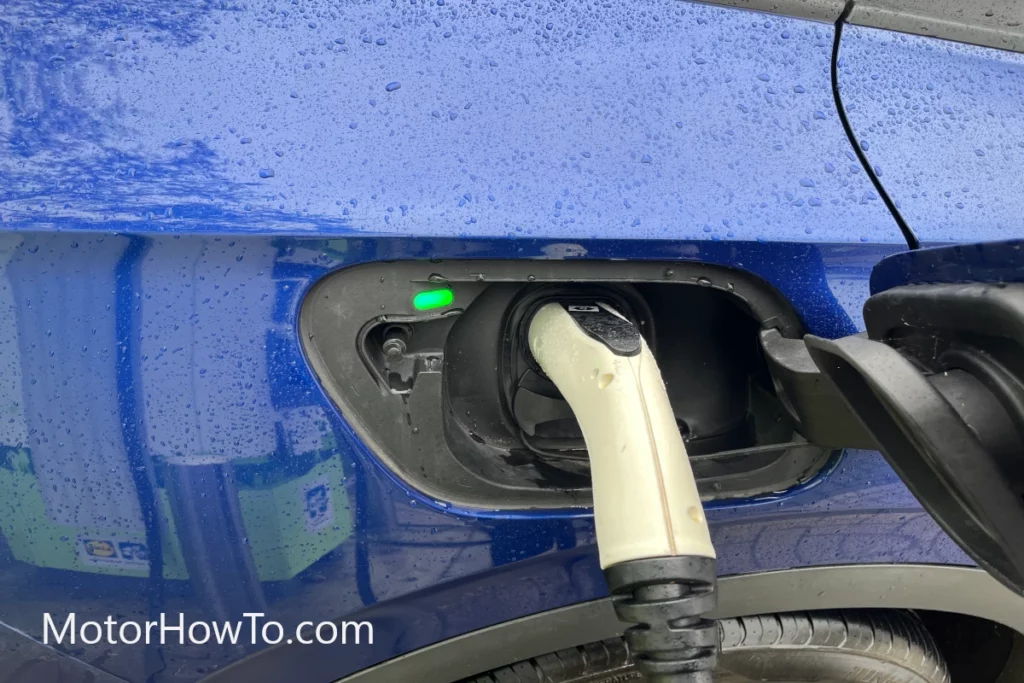Music and traveling go hand in hand. Most of us are used to listening to music while traveling or driving.
Before the advent of the internet and mobile phones, we had to rely on the radio built into the car to listen to songs.
However, those days are long gone and car audio systems are now upgraded to infotainment systems with large screens for navigation, video, etc.
Can I Use YouTube App on My Smartphone to Play Music in my car?
For cars that don’t have an infotainment system with large displays, you can still use your smartphone to listen to music in your car by simply pairing up your device to the car via USB or Bluetooth. Once paired, the audio from your smartphone including YouTube will play via your car speakers. For cars with infotainment systems and large screens, there are some third-party bridge devices or apps that can help you connect with Apple CarPlay or Android Auto by fully mirroring your phone on the car’s infotainment display. In this instance, you not only listen to music but also watch the video on your car’s infotainment system.

This article highlights all the ways you can play music or video from YouTube in your car. Read on to find out how.
Related:
- How Long Does Car Audio Installation Take? (Is Surprising)
- Why Is Car Audio Or Stereo So Expensive? (Explained)
- Does Installing Car Audio Void The Warranty? (Read First)
4 Ways To Play Music In Your Car Using iPhone’s YouTube App
There are four ways you can play music in your car using your iPhone’s or Android’s YouTube app.
Method 1: Pairing with Bluetooth.
Pairing your car with Bluetooth is easily the best and simplest way to play music in your car with iPhone’s YouTube app. Follow the steps below to pair your iPhone with your car using Bluetooth.
- Pull up your control center from the bottom of the iPhone screen or the top right corner.
- Click on the Bluetooth icon and make your device visible to other devices.
- Start the engine of your car. You can leave the car in park or neutral for the following steps.
- Turn on your car’s Bluetooth pairing mode. This can be found in the car’s setup menu. However, this may vary from one car to another. Use the car’s user guide for more details.
- Once you have turned on the pairing mode in your car, open the settings on your phone.
- Select “Bluetooth settings” and go to the other devices section.
- Here, you may see the name of your car. Select the device name of your car and enter the passcode that you see on the car or iPhone screen.
- Your car is paired up!
Method 2: Pairing with a USB.
Using a USB is an alternative way to play music. This is usually recommended if you have an older car that does not have Bluetooth pairing. Alternatively, you can also use a USB if you wish to conserve your phone battery and not use Bluetooth. The process of playing music in your car from YouTube using a USB is straightforward:
- Locate the USB input socket on your car’s dashboard. It is usually located near the stereo.
- Plugin the USB port into the socket.
- Plug the other end of the cable into your iPhone’s port. You may not have to download any application.
- Set the car stereo as the source and play music using YouTube.
Method 3: Pairing with CarPlay.
Apple’s CarPlay is a part of their infotainment system designed specifically for their smartphones. The interface has been integrated into many cars. The process for playing music in your car using CarPlay is quite simple:
- Locate the USB port on the dashboard.
- Connect the USB cable to your iPhone and the car.
- Your car should automatically switch to CarPlay mode. If it does, turn on CarPlay mode manually on your iPhone.
- Listen and watch your favorite music or video.
While CarPlay is completely automated, it has not been integrated into all cars and Android phones. Therefore, this method may not be available for all cars.
Method 4: Pairing with Andriod Auto.
Android Auto is a part of their infotainment system designed specifically for their smartphones. The interface has been integrated into many cars. The process for playing music in your car using Android Auto is quite simple:
- Locate the USB port on the dashboard.
- Connect the USB cable to your Android phone and the car.
- Your car should automatically switch to Android Auto mode. If it does, turn on Android Auto mode manually on your Android Phone.
- Listen and watch your favorite music or video.
While Android Auto is completely automated, it has not been integrated into all cars and Android phones. Therefore, this method may not be available for all cars.
Is It Possible to Download YouTube To Your Car?
YouTube app can be downloaded to your car but it depends on the infotainment system. Infotainment systems that come with the car usually don’t have apps such as YouTube, Netflix, etc installed as a safety feature but aftermarket infotainment systems can have them installed or allow you to download them.
For infotainment systems that support Apple CarPlay or Andriod Auto, it is however possible to mirror your phone to then
Apple CarPlay
Below is a great video that will help you to mirror your iPhone with Apple CarPlay
Android Auto
Below is a great video that will help you to mirror your Android phone with Android Auto