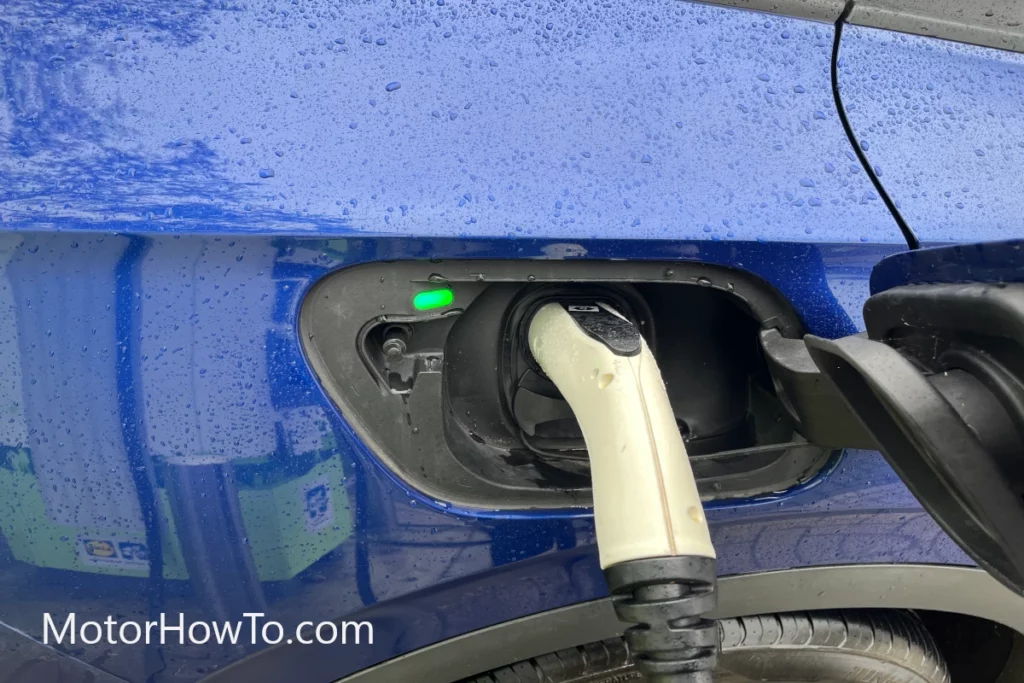Chromecast is a digital streaming device developed by Google. It allows users with a mobile device and Internet connection to stream content from the Internet, including videos, music, and photos, to a high-definition television or car audio system.
Read on if you want to learn how to Chromecast to your car audio
Here’s How to Chromecast to Car Audio
If your audio system has HDMI input (Audio systems with AppRadio 2 come with a built-in HDMI connection) then you simply connect your Chromecast to your audio system’s HDMI port. If you don’t, then you can use an HDMI to RCA Converter to connect to the audio system. Once connected, set up your Chromecast as usual and stream your favorite video, music, and photos on your audio system.

Interesting enough? Read on to learn everything you need to know about Chromecast.
Related:
- What Is A Weblink In The Car? (Explained For Beginners)
- Can an Audio CD Play In Your Car? (Solved)
- What Is A Head Unit In A Car Stereo? (Explained)
What Do You Need to Chromecast?
Depending on your audio system, below is what you need to install Chromecast:
Audio Systems with AppRadio 2 or HDMI (High-Definition Multimedia Interface) port
- Aftermarket Radio with HDMI input
- Chromecast
- Power converter or single USB Cigarette Lighter Adaptor to power Chromecast
- Mobile Hotspot Capabilities
Audio Systems without AppRadio 2 or HDMI (High-Definition Multimedia Interface) port
- Aftermarket Radio with Audio/Video inputs
- Chromecast
- HDMI to RCA (Radio Corporation of America) Converter
- RCA to RCA or 3.5mm A/V to RCA Cable
- Power converter or Dual USB Cigarette Lighter Adaptor to power Chromecast and HDMI to RCA converter
- Mobile Hotspot Capabilities
Does Chromecast Work in the Car?
Yes, if you have all the things mentioned above, Chromecast can work with your car audio.
It functions the same way as you use it on your HDTV to stream your favorite content.
The benefits of using Chromecast with your car’s audio are as follows:
- Use your phone to cast any content on your audio system
- Use your phone as a remote to control the playback such as volume control, skip tracks, etc (You don’t need a separate remote control)
- Play games on a larger audio system screen
- There are plenty of Chromecast compatible Apps, TV shows, Movies, and Songs
- Mirror your Andriod phone with Android Drive
Therefore, if you are going on a long drive with your friends, family, or the love of your life and want to stream uninterrupted content through your car’s audio, Chromecast might be the perfect option.
How to Install Chromecast To Your Car?
Make sure you have checked your audio system model and ports for compatibility – see above. Preconnect the Chromecast and components before you disassemble your car dashboard or console.
Each car is different so follow your owner’s manual or look up videos on how to access the back of your audio system to access the ports and connections. If you have an aftermarket audio system and installed it yourself you will know what to do, and follow the same procedure.
If your audio system is compatible with AppRadio 2 and has an HDMI port then simply connect the Chromecast to the HDMI port. Connect the power via a USB port which should be available in the front of your car or use the USB Cigarette Lighter Adaptor.
If your audio system is not compatible with AppRadio 2 then use the HDMI to RCA Converter. Connect the Chromecast to the HDMI input and RCA cable (RCA is color-coded so make sure to match the colors) to the back of your audio system. Don’t forget to power both the Chromecast and the HDMI to RCA Converter. This is why you will need two USB ports.
Place the wires and the box somewhere safe such as the glovebox or tuck it behind the audio system.
Switch the audio system to video input and your Chromecast should be ready to set up with the screen showing the standard Chromecast message “Set Me Up”.
You will need two phones to set up as the Chromecast has to be on Wifi (same network). Set one of the phones to act as a hotspot and grab another temporary phone and connect it to the hotspot and proceed with the regular Chromecast setup on your audio system. Once Chromecast is set up you don’t need the other temporary phone.
You can cast your favorite content to your audio system.
Check out this amazing video that explains the installation and setup process.
Is Your Car Audio Compatible With Chromecast?
Most of the aftermarket audio systems can be made compatible with Chromecast with the components we list above.
You only need to check a couple of things at the back of your audio system:
- HDMI (High-Definition Multimedia Interface) port (AppRadio 2)
- RCA (Radio Corporation of America) port (if HDMI port is not available)
The HDMI port is the same port that is available on your TV or laptop used to connect Vidoe devices such as your satellite box, DVD player, XBOX, PlayStation, etc.

RCA port is usually available on any aftermarket audio system, which allows you to connect audio and video devices.

If you have either an HDMI port (AppRadio 2) or RCA port then your car audio can be made Chromecast compatible
Would Chromecast Work in My Car Via Tethering?
Yes, once Chromecast is set up you can use tethering to get internet content streamed on your audio device.
Simply connect your alternative or temporary device to the main phone that is streaming or casting Chromecast and you should be able to tether.
Tethering directly to the audio system may not work as your primary mobile phone is the one that is synced to your audio device via Chromecast
Sources
How to install Chromecast in your Car | Android Auto Alternative